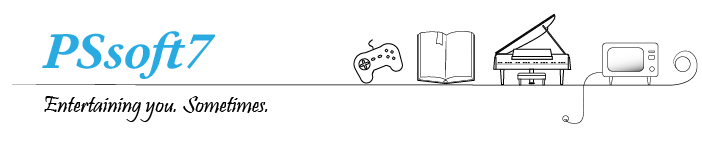You can code your game for Unreal Engine using both Visual Studio and Visual Studio code. In the last article, we discussed using Visual Studio with unreal engine 5.
Using visual studio code to do the same thing is also possible! There are many reasons to consider before you choose one or the other. I will discuss that and how you can set up VS Code if you choose to go with this instead.
Why Visual Studio Code?
Visual Studio, also known as VS Code, is smaller in comparison to Visual Studio. It comes barebone, and you, as a developer can set it up with extensions that you feel are necessary. It is lightweight, and some of the features you get with it are very convenient.
Also, if you are already familiar with VS Code, it will be much easier to work with it; if so, you can skip to the extensions section of the article. Also, one thing that can also be a deciding factor is the plug used for VS Code is completely free whereas the Visual Studio plugin was a paid plugin.
Setup
You can download VS Code from here: https://code.visualstudio.com/download
All you need to do is follow the installer and click next. It should install inside the C drive.
Setting Up Unreal Engine for Visual Studio Code
After finishing the installation it is time to set VS Code as the default editor from inside unreal engine 5. From Edit on the top left, go to editor preferences and look for “Source Code”. Inside we are looking for Visual Studio Code in the drop-down menu. We are done with the Unreal Engine in terms of setup.

Setting Up Visual Studio Code With The Right Settings
We are getting really close to getting everything in order! To increase efficiency when coding
Extensions
You can use the link to install or search from inside VS Code from the extension tab and install it from there.

After installing both plugins you are ready to start coding with VS Code. The unreal engine 4 snippets will help you will providing suggestions and boosting your coding speed! Unlike the Visual Studio plugin, this one is completely free to use.
Now You can start working on your project and it should start VS Code when you click on a C++ Class to write codes.
Some Bonus
- VS Code is very highly customizable. Make sure you try out different themes and make the editor really yours. You can find all kinds of themes in the same extension market you just downloaded plugins from.
- Be mindful of how many extensions you have installed because having more extensions mean the editor will be heavier on the computer
That covers everything you need to get started with coding in VS Code for Unreal Engine 5! Happy development journey!